Page 2

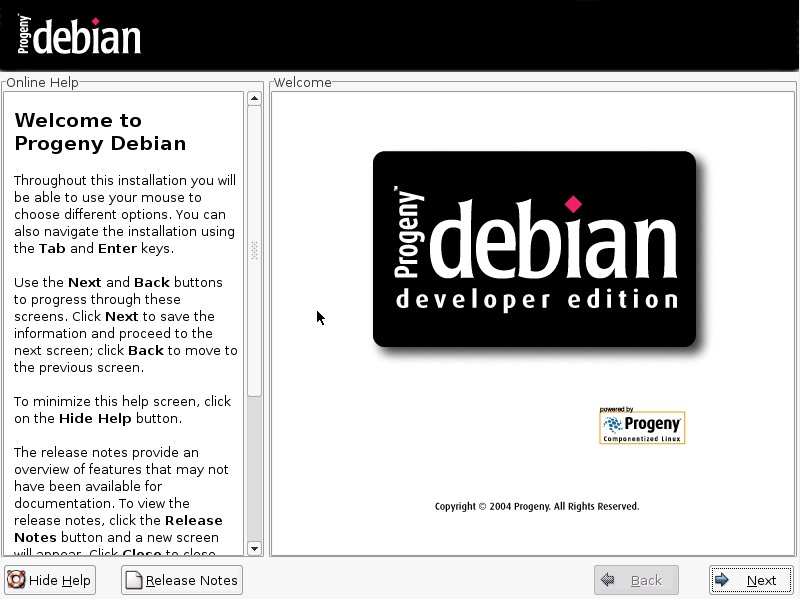
The Debian port of Anaconda is identically with the original Red Hat version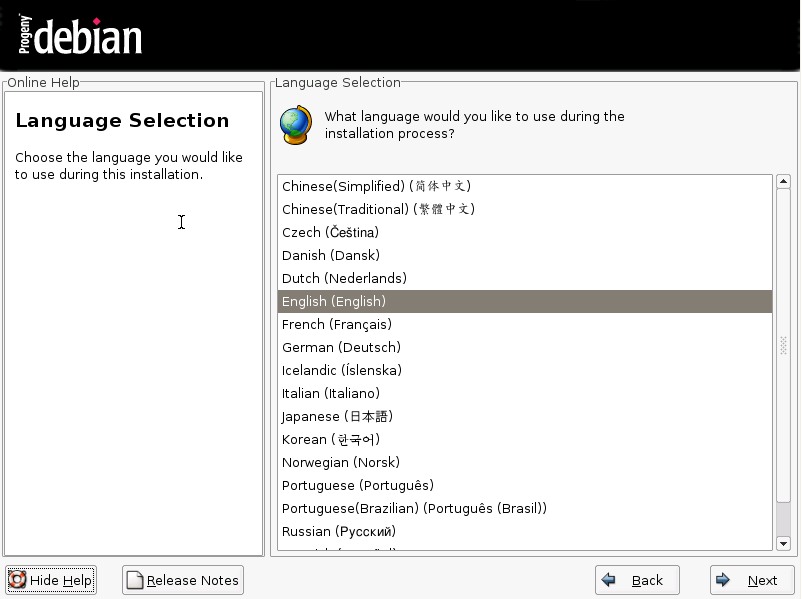
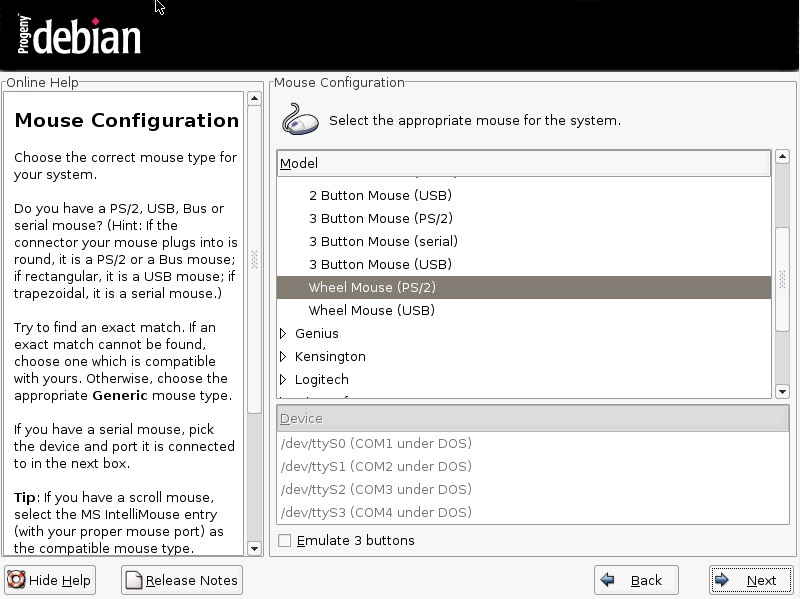
First you need to select a language, then the mouse driver.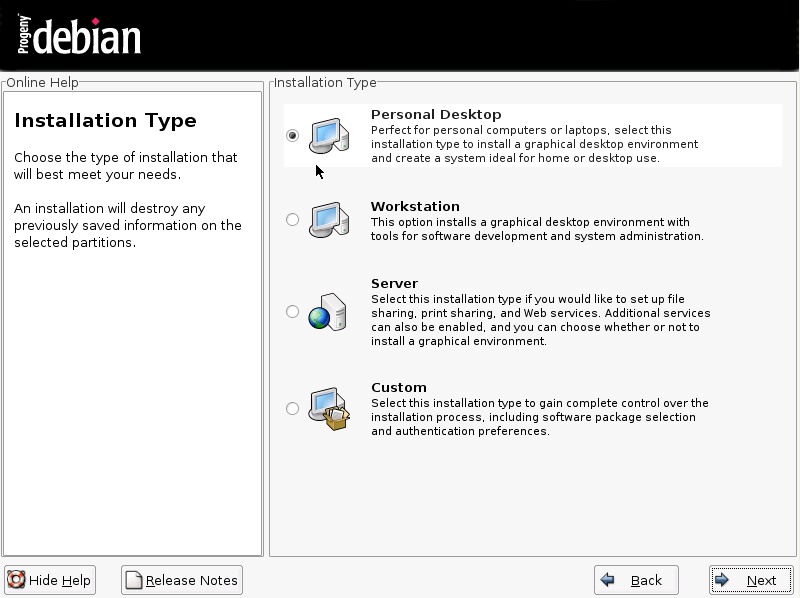
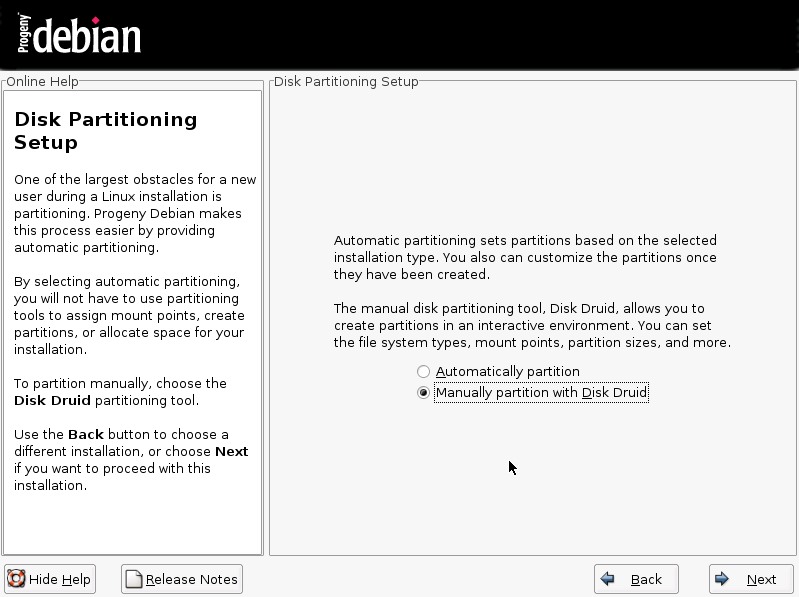
Progeny Debian 2.0 comes with 4 installation options (like Red Hat). However, the current release is primary a desktop system. Servers such as Apache are not included on the installation CD.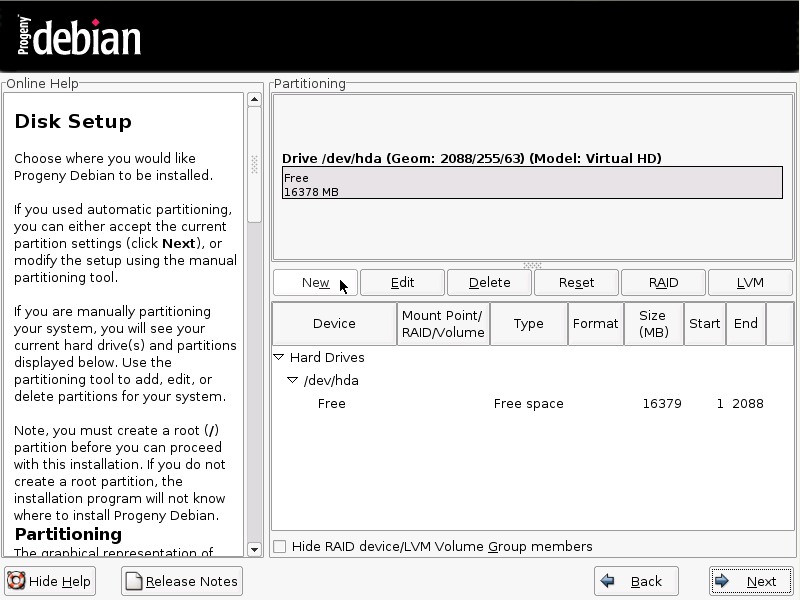
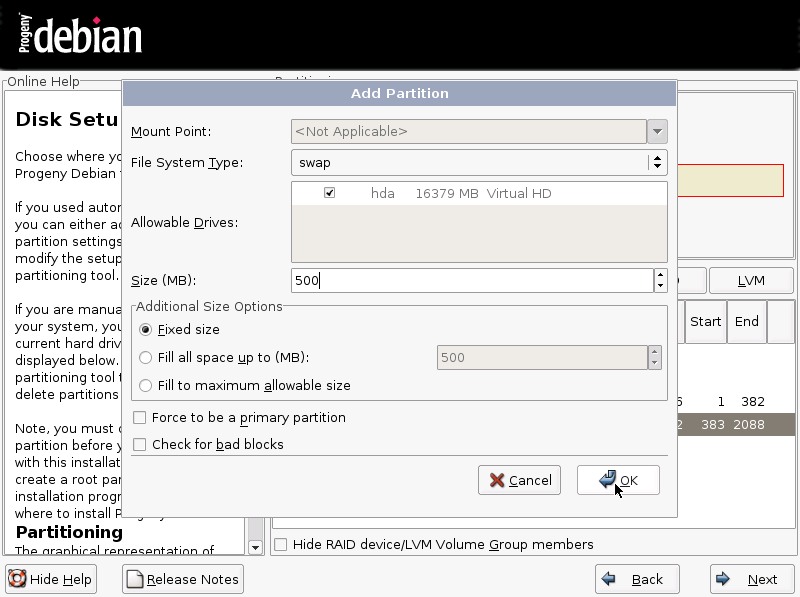
Disk Druid (the partition tool) is also part of this distribution. It is fairly easy to partition the harddisk with this tool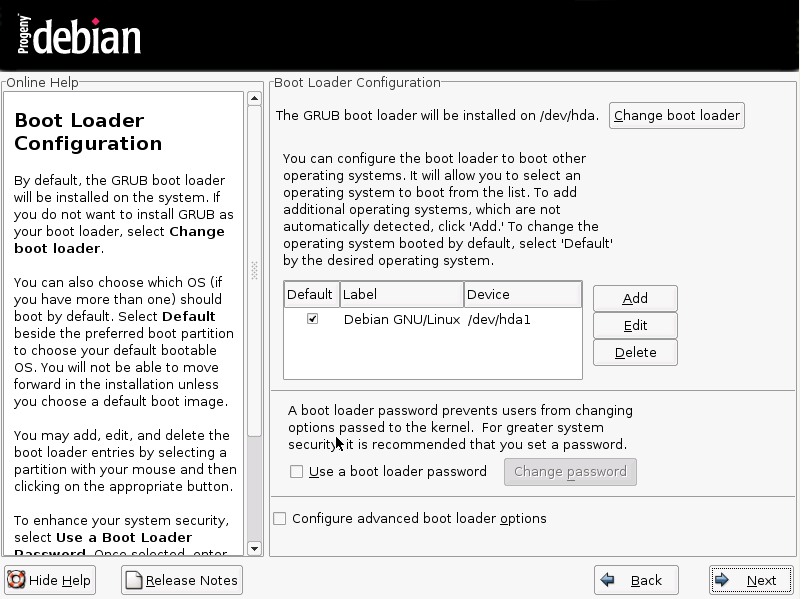
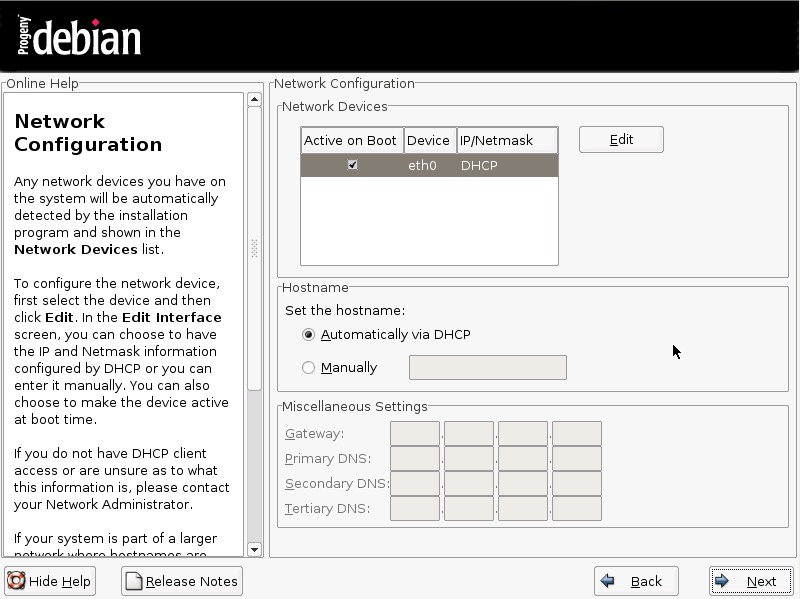
Next step is to configure the GRUB boot loader. The configuration tool detects also additional operating systems and adds them to the boot menu. Network Configuration will detect network devices.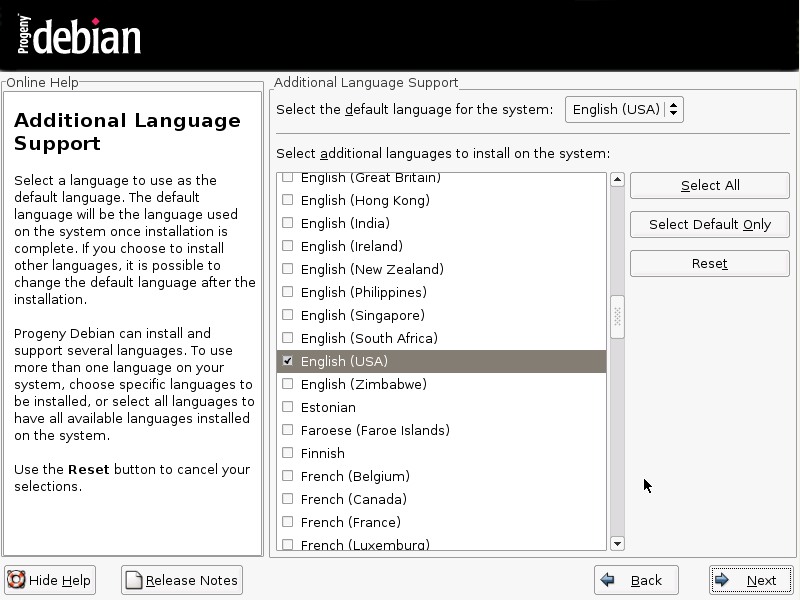
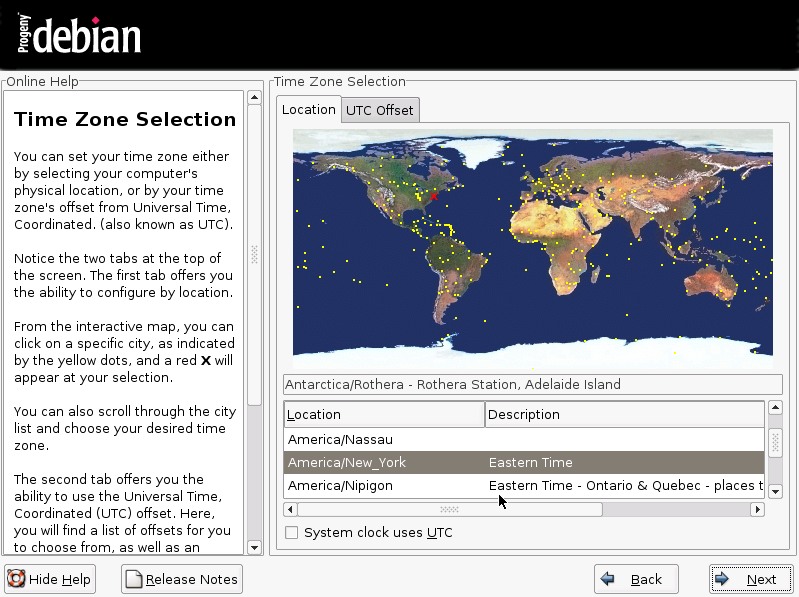
Here you can configure language and time zone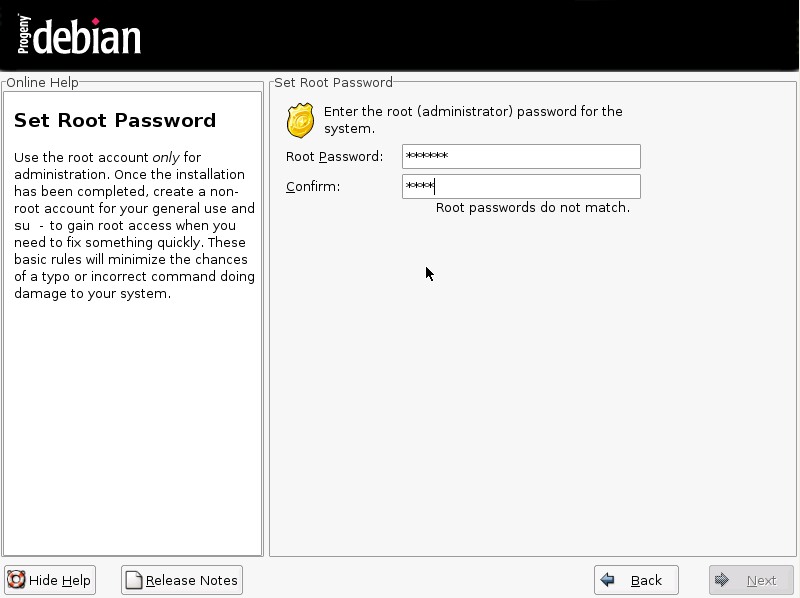
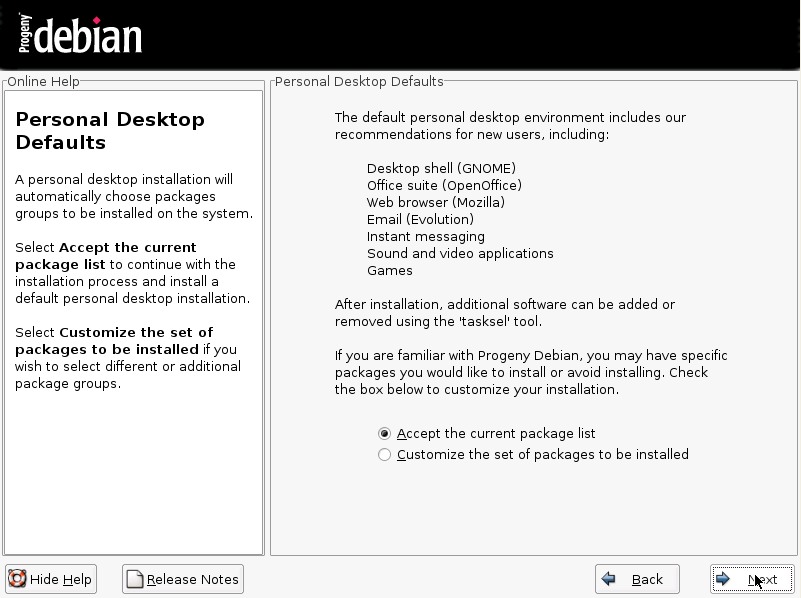
Now you can set a root password and customize the packages.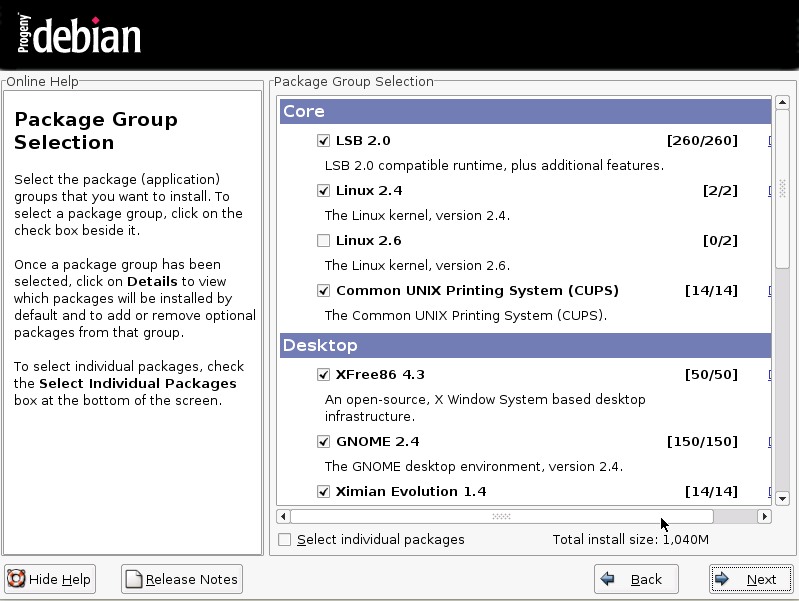
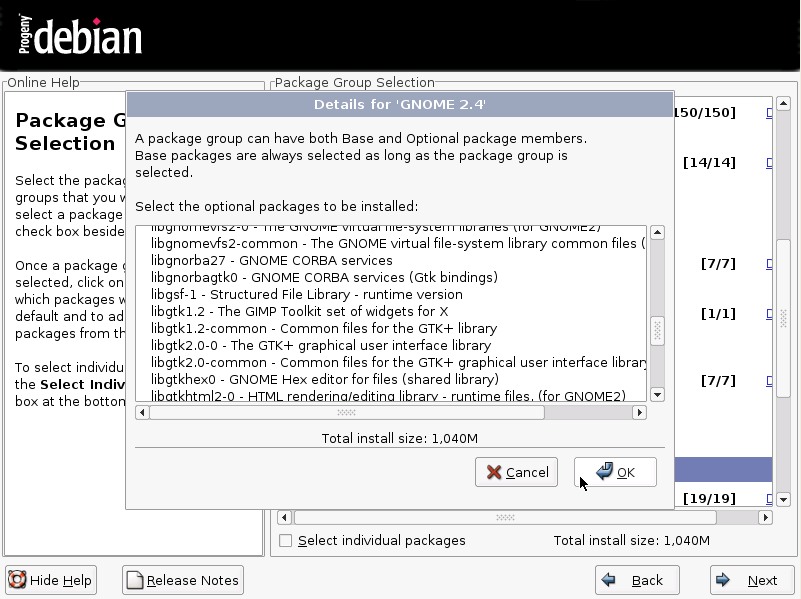
The package group selection allows you to add or remove packages from the installation list.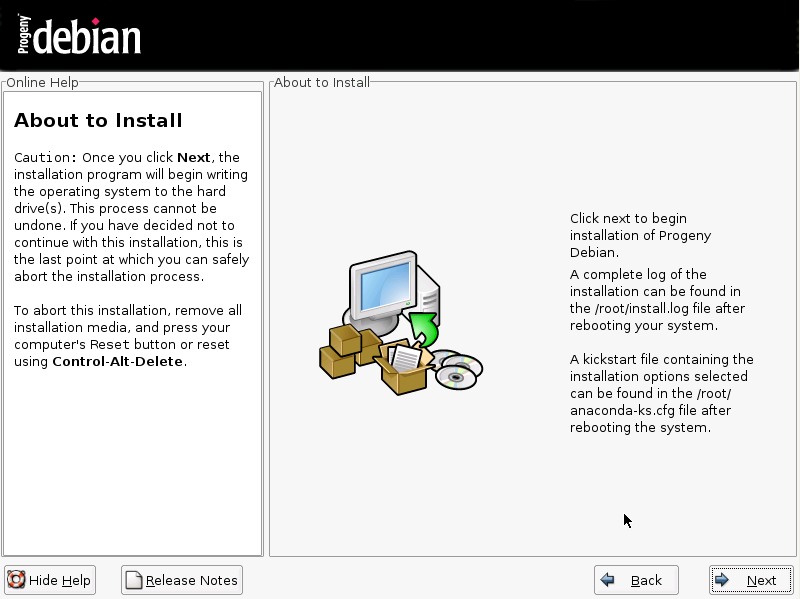
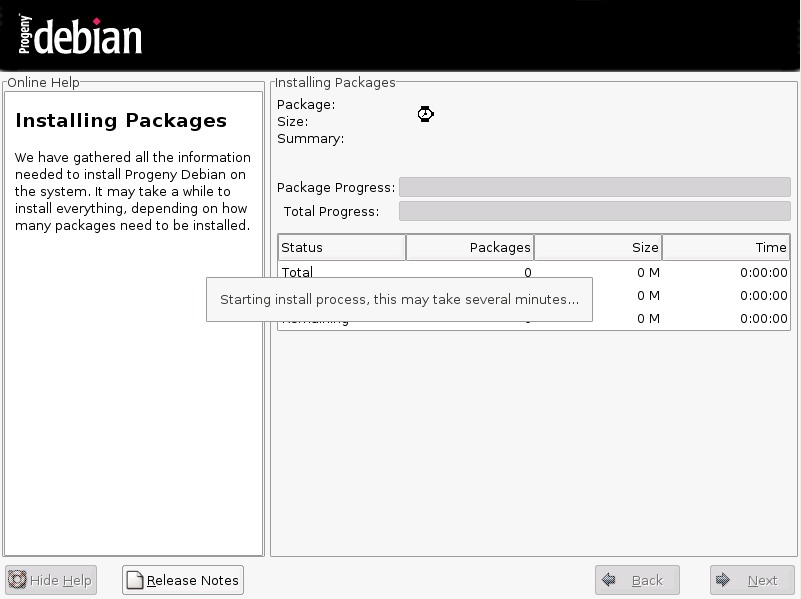
Clicking on next will start the installation.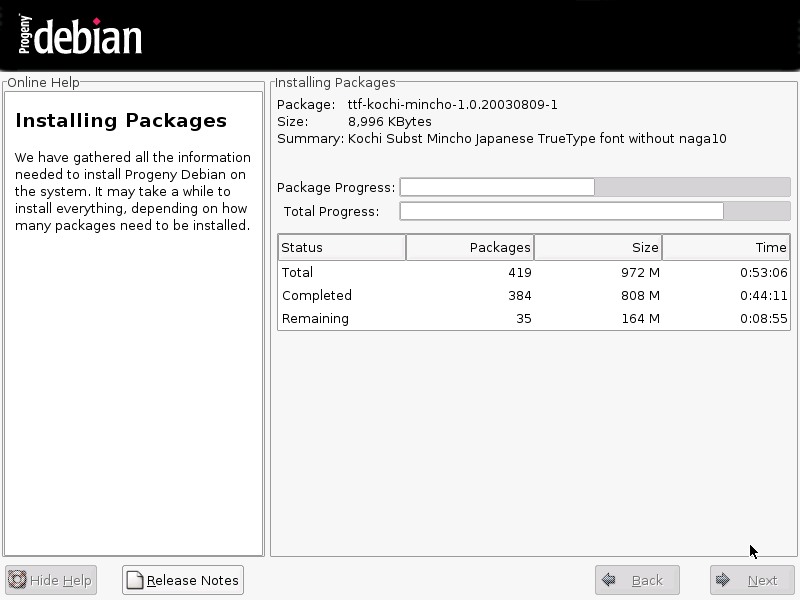
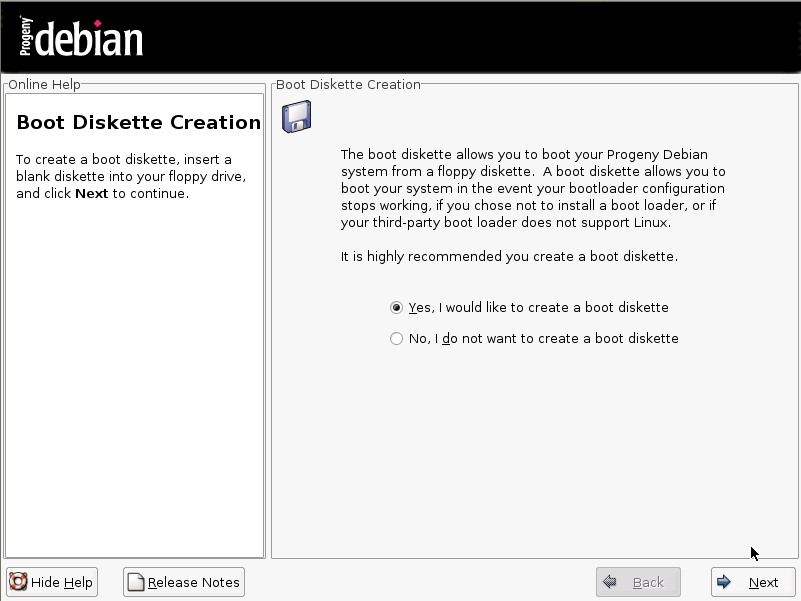
The installation took ~55 minutes on a Celeron 700MHz with 128MB. The current Debian port of Anaconda is slightly slower that the original Red Hat version. After the installation is complete, you can create a boot disk in case the system will not boot from the harddisk.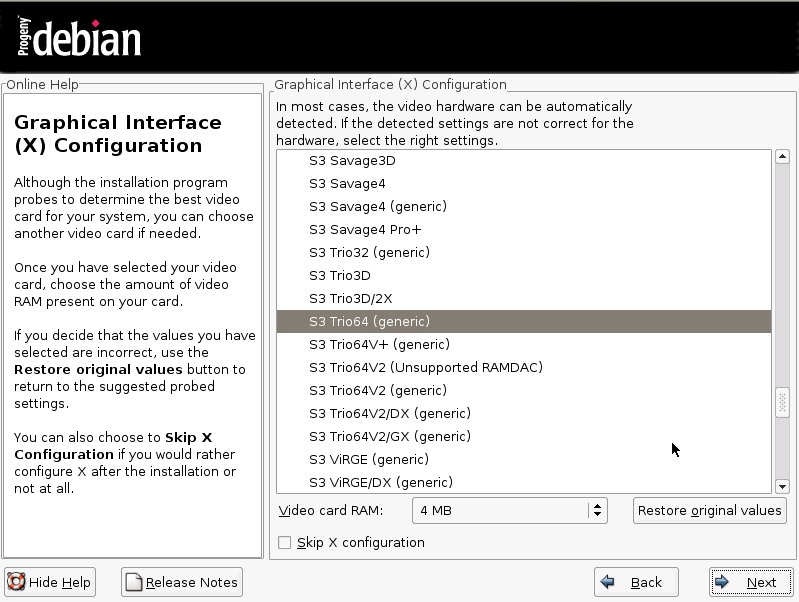
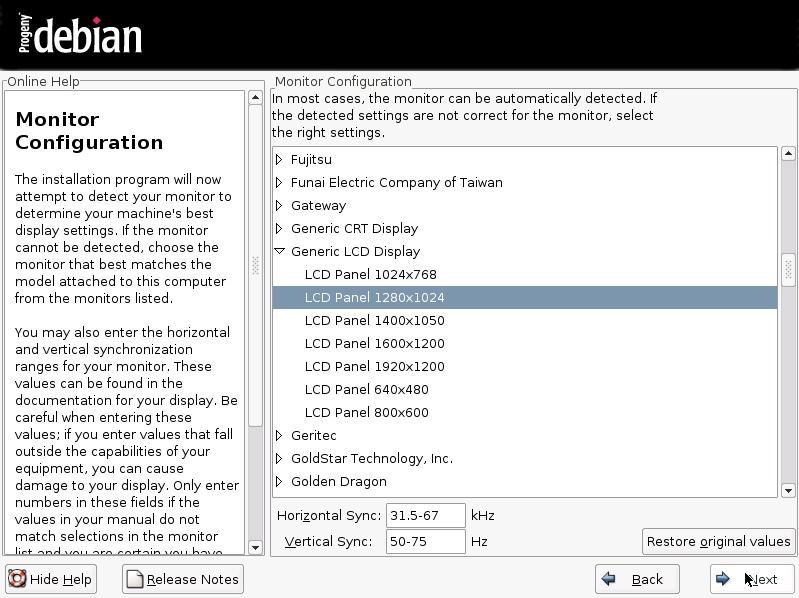
Now you need to configure the video card and monitor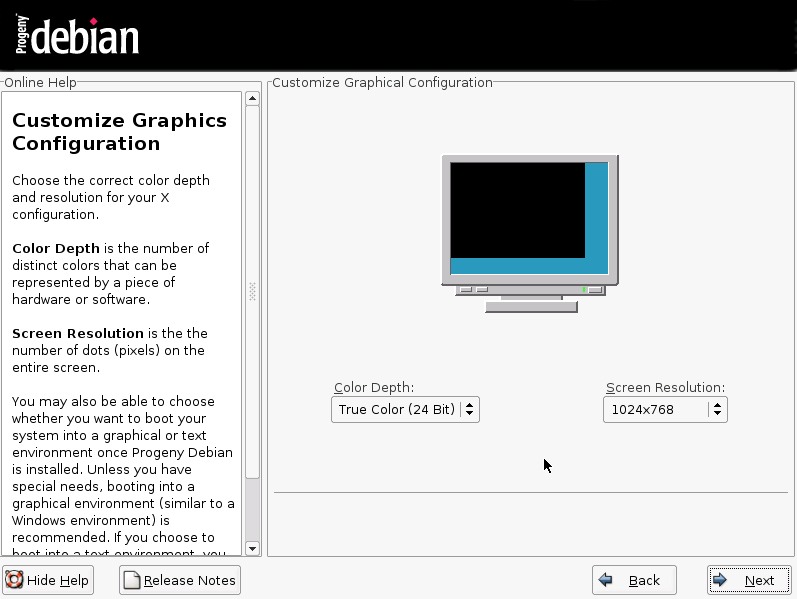
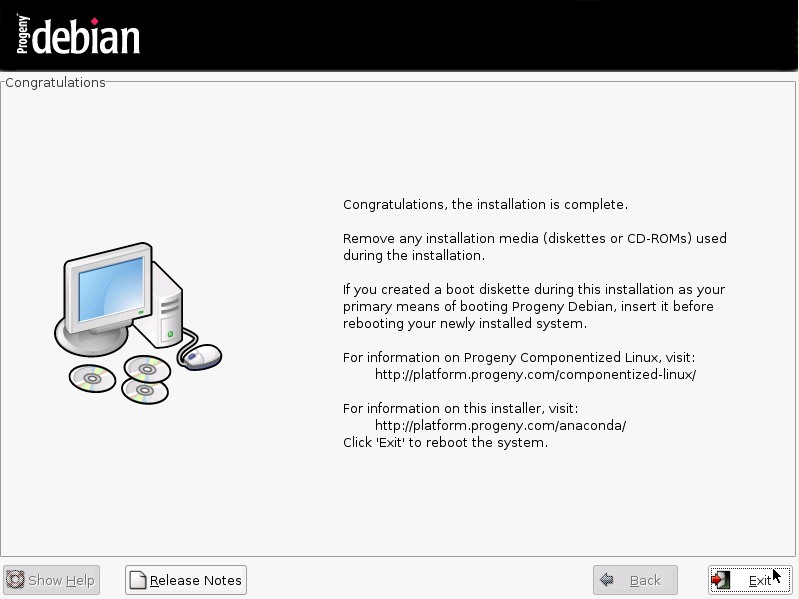
Finally, you can set the color depth and screen resolution. Progeny Debian 2.0 is installed.
